Network Problems that cause errors
Networking Problems that can cause Podware errors
If the computer you're on can’t "see “other computers on your network or gets an error message like this:
" The Microsoft access data base engine cannot open or write to file ‘\\PCXYZABC\Podware4\tables.accdb’. It is already opened exclusively by another user, or you need permission to view and write to its data."
The error message usually means that the computer where the Podware data is located is either not, switched on, not connected to the network or the network settings on one of the computers are wrong.
First Steps:
make sure the computer where the Podware data is located is on and that both computers are connected to the network then try Podware again.
If the error continues then check that the following settings are all ok:
Make sure Network Discovery is on (all computers)
Go to Network and Sharing Centre > Change Advanced Sharing Options and make sure Network Discovery is on as below:
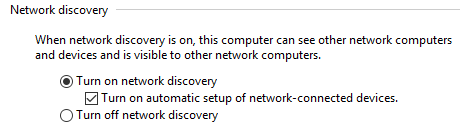
Turn Off Password Protected Sharing - all computers
Still in Advanced Sharing Options go to: All Networks > Password protected sharing
and choose the option: Turn Off Password Protected Sharing
Tap Save changes.
Are the Connection properties of the Network ok?
Go to Network and Sharing Centre > Status > Change Connection Properties.
Make sure the Network Profile is "Private".
Services: are they set up properly on all computers?
Go to Start and start typing Services as below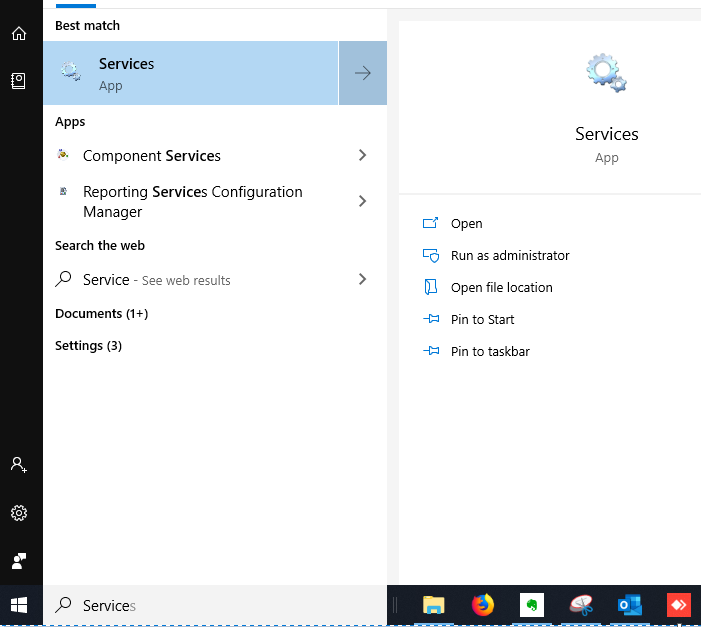
Click on services to show this screen:
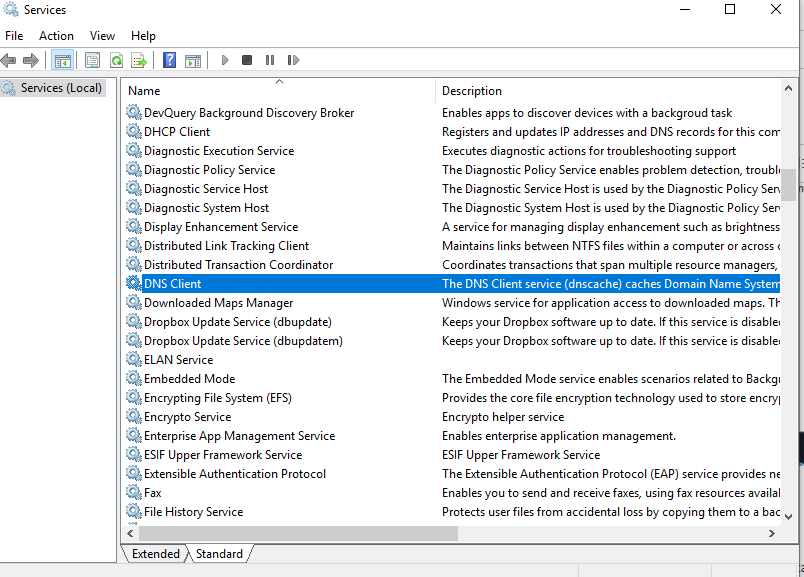
Double click a service to see it's properties. In the general tab make sure the Startup Type is correct.
The following services need to have their Startup Type set to: Automatic (Delayed Start) except for TCP/IP Net Bios Helper which needs to be "Automatic".
- DNS Client
- Function Discovery Provider Host:
- Function Discovery Publish...
- SSDP Discovery
- TCP/IP Net Bios helper - Automatic
- UPNP Device Host
Close the services app once all these are set properly on all computers
Go to "Turn Windows Features On Or Off"
(start typing "Turn Windows.... in the Windows search box)
Turn on Server Message Block (SMB) Client - Turn it on by expanding the group and ticking all the boxes in the group.
The settings above need to be correct on all computers.
Created with the Personal Edition of HelpNDoc: Streamline your documentation process with HelpNDoc's WinHelp HLP to CHM conversion feature