Security
Security
User security can be accessed by going to Main Menu > Manage Users
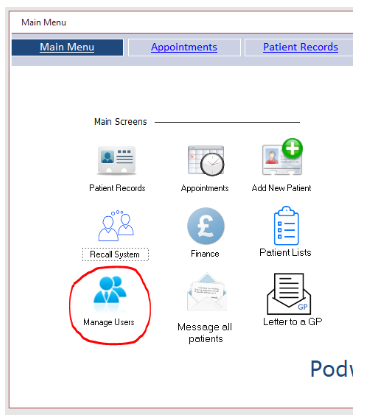
The User Manager will appear:
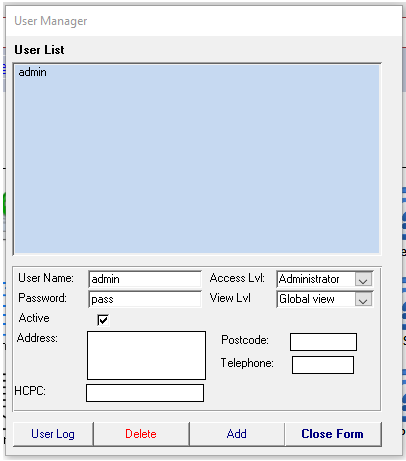
Click the Add button to add a user.
When you type in the user name Podware will automatically set the defaults as below:
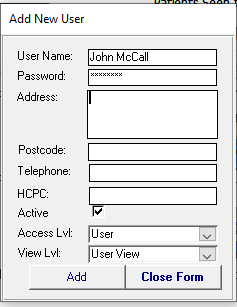
The "Access Lvl" and "View Lvl" fields will determine whether or not the person logging in can access the Manage Users and Finance screens.
To give people user rights it needs to be set as above.
Podware will set the above for any user that you add and will set the password to "password". When your user attempts to log in for the first time Podware will prompt a change of password before allowing a successful login.
To give a user Admin rights it needs to be set as below:
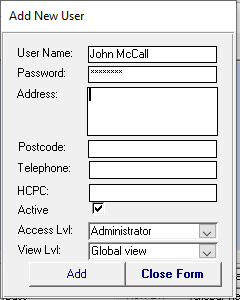
The above settings allow the user to view the Manage User and Finance Forms.
Settings Explained
Access levels
Administrator: Can see everything.
User: Can see everything except Financial menu and Manage Users
Supervisor: A spare level not currently used
View Level
Global view: as per admin above
User View: as per user above
Other views are currently redundant but we can activate them to your specifications if required.
Created with the Personal Edition of HelpNDoc: Generate EPub eBooks with ease


