Setting up Text Messaging
Setting up Text Messaging
See also: Send Appointment Reminders
Set up your email sending settings before attempting to send a text message
Podware uses 'Email to SMS' text message sending. This requires an account with an Email to SMS provider. We have tested several providers as in the list below. Prices include vat and are correct at time of writing:
|
Service Provider |
Price per SMS credit |
SMS Address |
|
ClickSend |
2.9p |
@sms.clicksend.com |
|
TextMagic |
4p |
@textmagic.com |
|
TextMarketer |
4.2p |
@textmarketer.biz |
|
Firetext |
4p |
@sms.firetext.co.uk |
There may be other providers but the above have been tested and work with Podware.
Sign up with an SMS provider
When that has been completed find out what the SMS service address is (we've listed a few in the table above)
For example '@sms.clicksend.com'
SMS Account Settings
Go to Podware Settings > SMS Settings
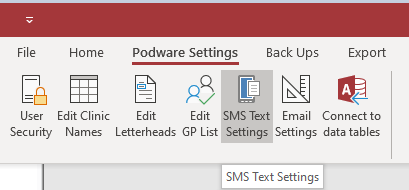
In the page that opens fill in your message header and SMS service address.
These are specified by your service provider and must be correct or the message(s) won't get sent.
Some providers allow you to write anything in the header, others require that you enter your email address or the domain part of the email address.
For example if your email is info@footfixers.co.uk then the domain part of that address is "footfixers.co.uk"
The appointment reminder settings determine the wording of the appointment reminder.
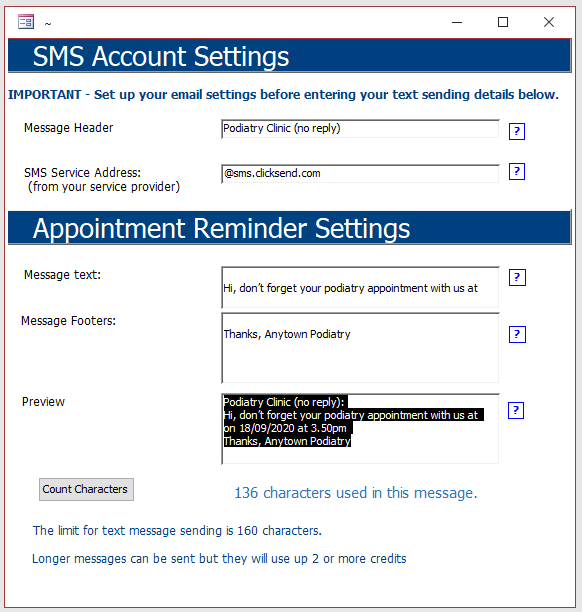
Just contact us if you need more help
IMPORTANT
Bulk emails and texts for marketing or communication must not be sent from Podware .
Most Internet Service Providers (ISPs) limit the number of emails you can send per day to 300. Some limits are smaller numbers.
Bulk emails and texts must be sent via a service provider who can handle them.
Created with the Personal Edition of HelpNDoc: Experience the Power and Ease of Use of a Help Authoring Tool


