Connecting the data tables
Connecting the data tables
Reference ››
The data tables may need to be connected if you have moved Podware or if you are installing it on a network
Short Instructions
Go to: Podware settings > Connect to data tables > Navigate to and open the Podware folder in Windows(C:)
Select the Tables6 file > Click Save > Yes > Enter Password > OK
Detailed Instructions
Go to: Podware settings > Connect to data tables
Select the Tables5 file > Click Save
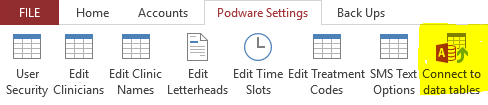
Navigate to and open the Podware folder in Windows(C:) as below then select the Tables6 file and Click Save.
Note: If Podware is installed on a network use the box below to browse your network to locate and select the file 'Tables6' within the shared Podware folder on your main computer/ server
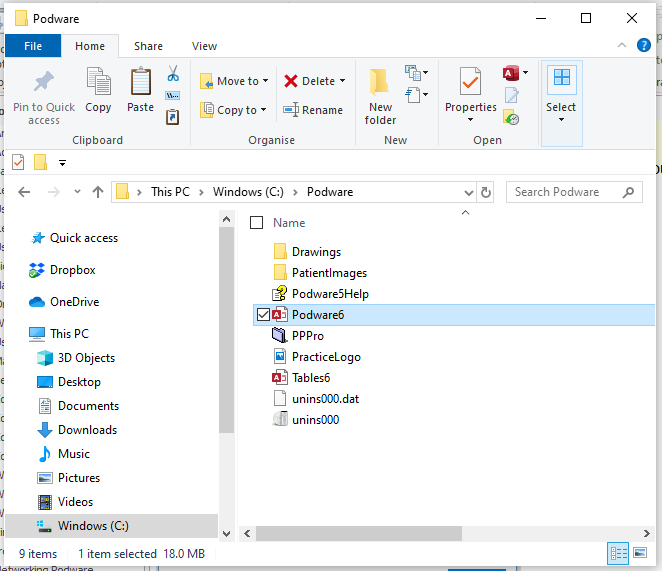
When the dialogue below appears click yes
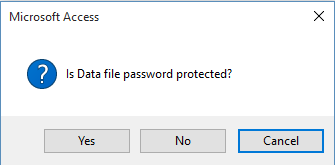
Enter your password then click OK (Default password = talus12)
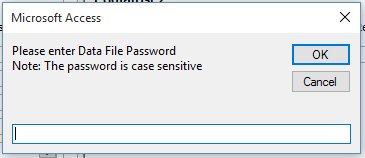
The screen will flicker, maybe go blank for a few seconds and then return - the data is connected.
If you don't know the password for the Tables6 file please contact us
Copyright © 2020 by PodiatrySoftware.co.uk. All Rights Reserved.
Created with the Personal Edition of HelpNDoc: Modernize your help files with HelpNDoc's WinHelp HLP to CHM conversion tool


