How to install Podware
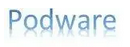
 podware home page
podware home page
How to install Podware
1. System Requirements
Windows 10 or later. Microsoft Access 2013 or later:
If you have a trial version of Microsoft 365 or Office that includes Access on your computer you must either remove OR activate it.
Not using Microsoft 365 or Office? Download the free runtime version of Microsoft Access which is required for Podware to run
2. Need help to install Podware?
We can get Podware up and running for you in moments! Just contact us and, with your permission, we can arrange to access your computer remotely to do the installation. No charges apply for remotely setting up Podware for you on one computer.
3. How to Install Podware
Download the free version
Suspend or switch off your antivirus program - Podware contains code that is safe but most antivirus programs will block it.
When the Podware Setup file has downloaded find it in your Downloads and open (dbl click) it.
This screen may appear:
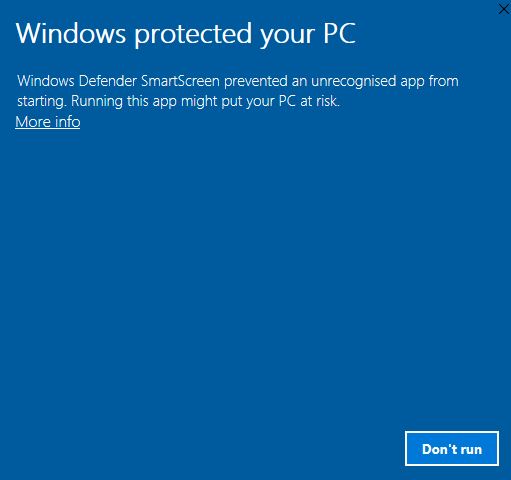
Click More Info.
Click Run anyway on this screen:
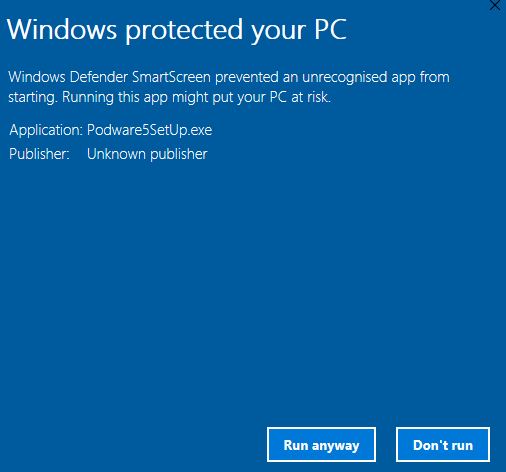
Click Yes on the user account control message that appears:
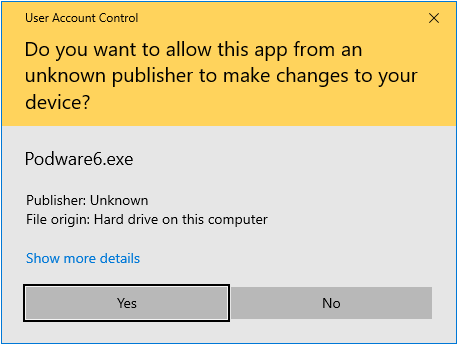
Click next on this screen:
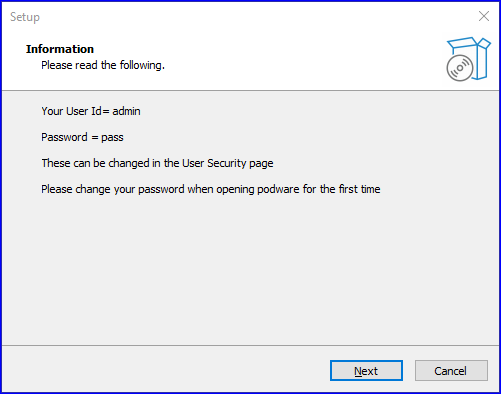
Accept the licence agreement and click Next:
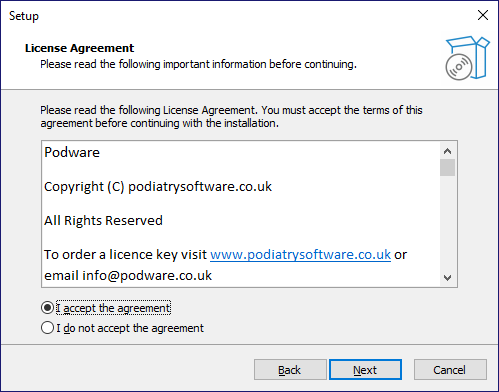
Click Finish:
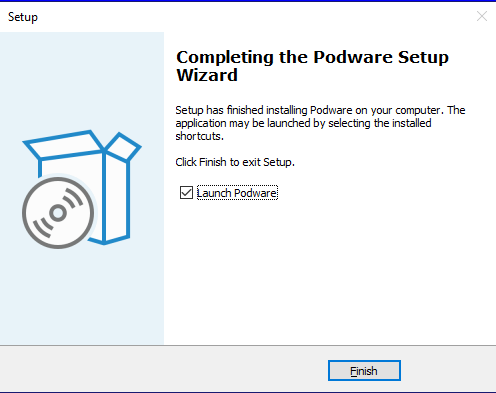
Podware will open at the login screen:
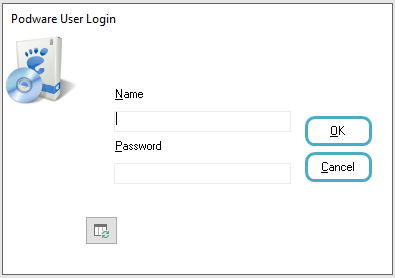
The default login details are:
User = admin
Password= pass
These must be changed from the "Manage Users" screen (there's an icon on the Main Menu).
If you need any help contact us. Have fun using your new software!
Created with the Personal Edition of HelpNDoc: Make Documentation a Breeze with a Help Authoring Tool
